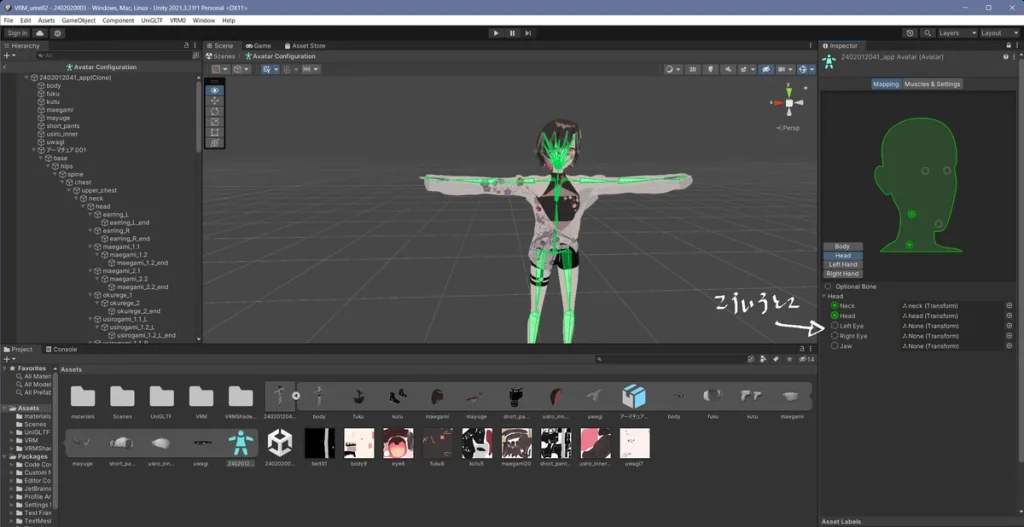UniVRM is a widely adopted Unity plugin designed for importing, exporting, and managing VRM (Virtual Reality Model) files, enabling seamless integration of 3D humanoid avatars into Unity projects. While its capabilities are robust and flexible, developers often raise an important question: is UniVRM compatible with all versions of Unity?
Understanding compatibility is essential for maintaining project stability, avoiding runtime issues, and ensuring smooth avatar functionality across platforms. This article addresses the compatibility of UniVRM with different Unity versions, highlights recommended development environments, and outlines best practices to ensure optimal performance when working with VRM assets in Unity-based applications.
Recommended Unity Versions for UniVRM
Officially Supported Unity LTS Versions
UniVRM is most compatible with Unity’s Long-Term Support (LTS) releases, such as Unity 2020.3 LTS, 2021.3 LTS, and 2022.3 LTS. These versions are considered stable and production-ready, receiving critical updates and bug fixes over extended periods. The VRM Consortium, which maintains UniVRM, specifically tests and validates its plugin against LTS versions to ensure reliable functionality.
Using LTS releases is highly recommended because:
- They guarantee backward compatibility for an extended lifecycle.
- They reduce the risk of encountering new, untested Unity features that may conflict with UniVRM.
- They are widely adopted across the industry, ensuring better community support and integration with other plugins.
Benefits of Using LTS Releases
LTS releases provide several advantages for developers working with UniVRM:
- Stability: LTS builds undergo rigorous testing and are maintained with critical bug and security fixes.
- Consistency: They allow long-term project planning without frequent version updates.
- Community and Asset Store Support: Most plugins and Unity assets are tailored for LTS versions.
Compatibility with Newer or Experimental Unity Releases
Common Issues with Cutting-Edge Unity Versions
While it may be tempting to use the latest Unity release, these versions often introduce breaking changes that can disrupt UniVRM’s functionality. Developers frequently encounter the following issues:
- Shader Incompatibility: Unity’s rendering pipeline updates (URP/HDRP) may conflict with UniVRM’s standard shader mapping.
- Package Conflicts: Changes to the Package Manager structure or scripting backend (e.g., Roslyn updates) can interfere with how UniVRM or its dependencies (like UniGLTF) are imported.
- Editor Behavior Changes: UI or prefab management updates may alter how VRM assets are visualized or manipulated within the Unity editor.
Known Problems with Newer Unity Versions
Some commonly reported issues by developers using newer Unity builds with UniVRM include:
- VRM model import fails with missing prefab components.
- Rendering issues with materials when using URP.
- Runtime errors during asynchronous loading of VRM files.
- Animation or blendshape configurations not retained after import.
These problems are typically reported on GitHub Issues and discussed within Discord and community forums.
Best Practices for Testing in Newer Builds
If you choose to experiment with newer Unity versions, keep the following best practices in mind:
- Create a Backup: Always duplicate your project before opening it in a new Unity version.
- Use Version Control: Utilize Git or another source control system to track changes and allow rollbacks.
- Verify All Dependencies: Make sure UniVRM, UniGLTF, and any related packages are up to date and compatible.
- Test Thoroughly: Validate the full avatar lifecycle—from import to export and runtime use—before adopting the new version in production.
Version-Specific Considerations
Key UniVRM Updates by Unity Version
UniVRM regularly introduces updates that align with Unity engine improvements. For example:
- VRM 1.0 support became stable in later UniVRM releases that target Unity 2020.3 and above.
- Runtime loading APIs were improved significantly in versions aligned with Unity’s newer async/await systems.
Deprecated Features and Dropped Support
As UniVRM evolves, support for very old Unity versions may be dropped. For instance:
- Unity versions prior to 2019 are no longer recommended or officially supported.
- Some VRM 0.x functionality may be limited in newer builds focused on VRM 1.0 and beyond.
Scripting Runtime Considerations
The scripting runtime used by Unity—whether Mono, .NET Standard, or IL2CPP—can also affect UniVRM performance:
- Mono is often better for rapid testing.
- IL2CPP provides optimized performance for builds, especially for mobile and WebGL, but may introduce additional complexities.
Ensure that your runtime settings match those tested by UniVRM maintainers for best compatibility.
Troubleshooting Version-Related Errors
Common Errors Due to Version Mismatch
When using an unsupported or mismatched Unity version, developers might encounter:
- Prefab Import Failures: Missing components, broken hierarchy.
- Script Errors: Undefined methods, outdated namespaces, failed compilations.
- UI/Shader Bugs: Inconsistent material rendering or broken editor GUI elements.
These symptoms often indicate a disconnect between the Unity engine and the version of UniVRM or its dependencies.
Solutions and Workarounds
To resolve version-related issues:
- Downgrade Unity to an LTS version known to be compatible.
- Update UniVRM to the latest stable release.
- Check Dependencies: Make sure UniGLTF and VRMShaders are included and match the UniVRM version.
- Clean/Reimport: Delete the
Libraryfolder and reimport the project to clear corrupted assets.
Where to Get Help
- GitHub Issues: Active issue tracking on the official repository.
- Community Forums: VRM-related communities often exist on Reddit, Discord, and Unity forums.
- Documentation: Regularly updated at vrm.dev, offering migration guides and version notes.
Best Practices for Version Management
Match UniVRM and Unity Versions
Always ensure that the UniVRM version you are using is officially tested with your chosen Unity release. Mismatches are a leading cause of runtime and import errors.
Use Version Control Systems
Git, SVN, or other version control systems help developers experiment with Unity upgrades without fear of data loss. Branching strategies can help isolate tests and keep the production version stable.
Monitor Release Notes and Documentation
Before upgrading Unity or UniVRM, consult:
- UniVRM GitHub Release Notes.
- Unity Release Logs.
- Dependency updates (e.g., UniGLTF, VRMShaders).
Being proactive about updates ensures smoother transitions and fewer compatibility challenges.
Conclusion
UniVRM is a powerful and flexible tool for working with VRM avatars in Unity. However, version compatibility plays a crucial role in ensuring a smooth development experience. UniVRM performs best on Unity’s LTS releases, which offer long-term support and consistent behavior. While newer Unity versions may offer advanced features, they also pose a risk of instability and incompatibility.
By following best practices—such as using supported Unity versions, maintaining updated dependencies, and applying version control—you can confidently develop applications using UniVRM without unnecessary disruption. For professional developers and teams, version discipline is not just a precaution—it’s a strategic asset for success in avatar-based projects.